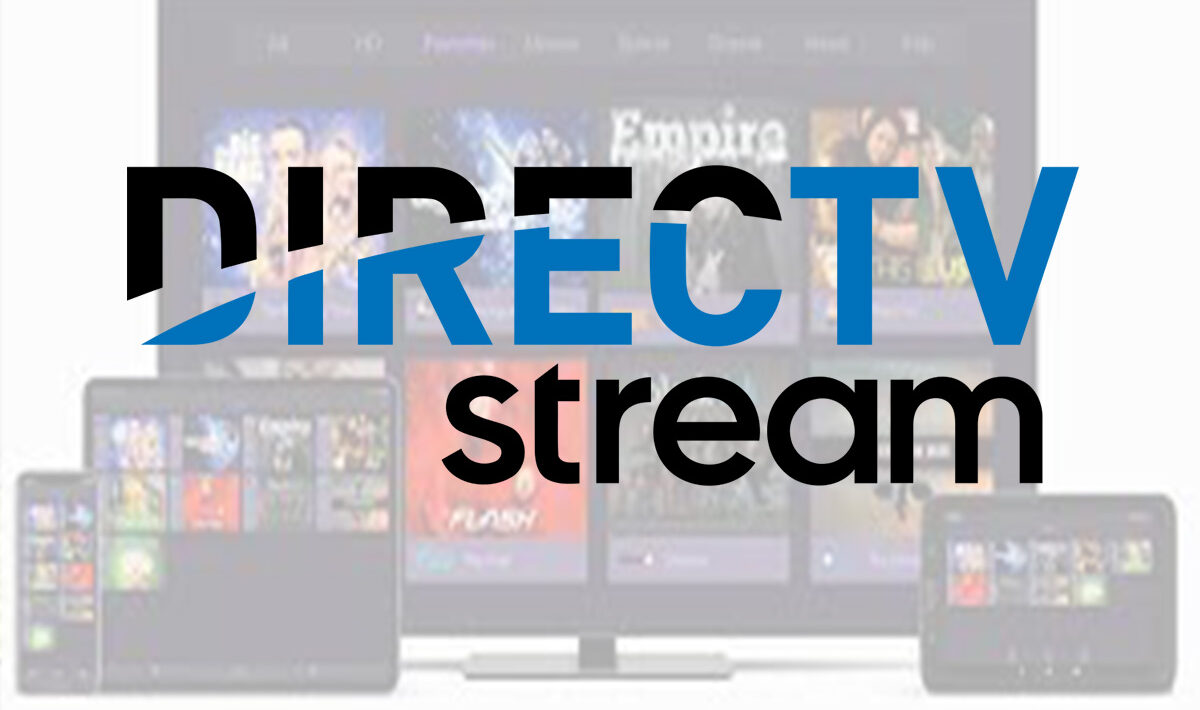To record on Directv Stream, locate the program you want to record, press the record button, and select the recording options. Directv Stream allows you to conveniently record your favorite shows and movies for future viewing.
Whether it’s a live event or a scheduled program, recording on Directv Stream is a simple process. We will guide you through the steps to ensure you can easily record your desired content. So, let’s dive in and explore how you can make the most of the recording feature on Directv Stream.
Understanding Directv Stream Recording Options
DirecTV Stream offers a variety of recording options to ensure you never miss your favorite shows or movies. Whether you want to record a single episode or set up regularly scheduled recordings, DirecTV Stream has got you covered. In this article, we will explore the different ways to record on DirecTV Stream, how to access the recording feature, and the overview of the impressive recording capabilities the platform offers.
Different ways to record on DirecTV Stream
When it comes to recording your favorite content on DirecTV Stream, you have multiple options at your disposal. Here are three different ways you can record:
- Scheduled Recordings: With DirecTV Stream, you can easily schedule recordings for single episodes or an entire series. Simply navigate to the program you want to record, select the “Record” option, and choose whether you want to record only that episode or all future episodes as well.
- Manual Recordings: If you prefer a more hands-on approach, you can manually start and stop recordings as needed. This is useful if you want to record live events or shows that are not part of your regular schedule.
- On-Demand Recordings: DirecTV Stream also allows you to record content from the On-Demand library. This means you can save movies, TV series, and other On-Demand programs to watch later at your convenience.
How to access the recording feature on DirecTV Stream
Accessing the recording feature on DirecTV Stream is a simple process. Just follow these steps:
- Launch the DirecTV Stream app on your device.
- Navigate to the guide or the program you want to record.
- Select the program to bring up more information.
- Click on the “Record” button to start recording the program.
- If you want to schedule recurring recordings, choose the option to record either the series or future episodes.
Overview of DirecTV Stream recording capabilities
DirecTV Stream offers impressive recording capabilities to enhance your streaming experience. Some of the notable features include:
- Multi-Channel Recording: DirecTV Stream allows you to record multiple shows simultaneously across different channels. Say goodbye to the hassle of missing out on one show while recording another.
- Extended Storage: With DirecTV Stream, you get ample storage space to save all your recorded content. So you can keep your favorite shows and movies for as long as you like, without worrying about running out of storage.
- Playback Flexibility: Once you have recorded a program on DirecTV Stream, you can enjoy the freedom to rewind, pause, fast-forward, and rewatch at your convenience. No need to worry about missing any important details.
DirecTV Stream provides a range of recording options and features to enhance your streaming experience. Whether you prefer scheduled, manual, or on-demand recordings, DirecTV Stream has the flexibility to meet your needs. So start recording your favorite content today and never miss a moment!
Setting Up Recordings On Directv Stream
Setting Up Recordings on DirecTV Stream
If you’re wondering how to record your favorite shows and movies on DirecTV Stream, you’ve come to the right place. DirecTV Stream offers a wide range of features to enhance your entertainment experience, including the ability to schedule recordings for future shows, movies, and even customize your recording settings. In this guide, we’ll take you through the step-by-step process of setting up a recording, scheduling future recordings, and customizing your recording settings on DirecTV Stream.
Step-by-step guide to setting up a recording
Setting up a recording on DirecTV Stream is a simple process that can be done in just a few steps. Follow the instructions below to start recording your favorite content:
- Launch the DirecTV Stream app on your device.
- Navigate to the show or movie you want to record. You can use the search feature or browse through the available options.
- Once you’ve found the content you want to record, select it to open the details page.
- On the details page, locate the “Record” button and click on it. This will initiate the recording process.
- That’s it! Your selected show or movie will now be added to your list of recordings, ready to be enjoyed at your convenience.
Scheduling recordings for future shows and movies
One of the great features of DirecTV Stream is the ability to schedule recordings for future shows and movies. This ensures that you never miss an episode of your favorite series or the premiere of a highly anticipated film. Follow the steps below to schedule recordings for future content:
- Open the DirecTV Stream app on your device and browse through the available shows and movies.
- When you find a show or movie you want to schedule a recording for, select it to open the details page.
- On the details page, locate the “Record” button and click on it.
- You’ll be presented with options to choose the recording settings. Select the “Record Series” option to record all future episodes of a show or select the “Record Once” option to record a specific movie or episode.
- After selecting your recording settings, click on the “Schedule” button to confirm your recording.
- Now, you can sit back and relax, knowing that your future shows and movies are scheduled to be recorded and ready for you to enjoy.
Customizing recording settings on DirecTV Stream
Customizing your recording settings on DirecTV Stream allows you to tailor your recording preferences to your specific needs. Whether you want to adjust the start and end times of your recordings or prioritize high-definition content, DirecTV Stream has got you covered. Follow the instructions below to customize your recording settings:
- Launch the DirecTV Stream app on your device.
- Go to the Settings menu, usually accessible through the gear icon on the app’s home screen.
- Within the Settings menu, look for the “Recording Options” or “Recording Settings” section.
- Here, you’ll find various options to customize your recordings, such as setting the default recording quality, adjusting start and end times, and enabling storage management.
- Choose the options that suit your preferences and requirements.
- Don’t forget to save your changes before exiting the Settings menu.
DirecTV Stream offers a user-friendly interface that makes it easy to set up recordings, schedule future shows and movies, and customize recording settings. With these features at your fingertips, you can stay on top of your favorite content and enjoy the flexibility of watching it whenever you want.
Managing And Accessing Recorded Content On Directv Stream
In this section, we will explore the various aspects of managing and accessing recorded content on DirecTV Stream. With the ability to record your favorite shows and movies, DirecTV Stream offers a seamless experience when it comes to finding, playing, organizing, and managing your recorded content. Let’s dive into the details!
How to find and play recorded content on DirecTV Stream
Locating and playing your recorded content on DirecTV Stream is a breeze. Follow these simple steps:
- 1. On your DirecTV Stream device, navigate to the “Recordings” section. This can usually be found in the main menu.
- 2. Once in the “Recordings” section, you will see a list of all your recorded shows and movies. Use the arrow buttons on your remote or the directional pad on your device to navigate through the list.
- 3. To play a recorded show or movie, simply highlight it and press the “OK” or “Play” button on your remote.
With just a few clicks, you can start enjoying your recorded content on DirecTV Stream!
Organizing recorded shows and movies on DirecTV Stream
Keeping your recorded shows and movies organized ensures a seamless viewing experience. DirecTV Stream provides several options for organizing your recorded content:
- 1. Create folders: You can create folders to group similar shows or movies together. To create a folder, go to the “Recordings” section, navigate to the desired show or movie, and select the “Create Folder” option.
- 2. Move recordings to folders: Once you have created folders, you can easily move recordings into them. Simply select the recording you want to move, choose the “Move” option, and select the desired folder.
- 3. Sort recordings: DirecTV Stream allows you to sort your recordings by various criteria such as date, title, or genre. This makes it easier to find specific shows or movies.
By taking advantage of these organizing capabilities, you can efficiently manage your recorded content on DirecTV Stream.
Deleting and managing recorded content
Over time, your recorded content library can grow. To free up space and manage your recordings effectively, DirecTV Stream offers easy ways to delete and manage recorded content:
- 1. Deleting recordings: To delete a recorded show or movie, navigate to the “Recordings” section, select the recording you want to delete, and choose the “Delete” option. Confirm the deletion when prompted.
- 2. Schedule automatic deletion: DirecTV Stream allows you to set your recordings to be automatically deleted after a specified amount of time. This prevents your hard drive from getting cluttered with old recordings.
- 3. Managing storage: On DirecTV Stream, you can view the amount of storage space available and check how much is being used by your recorded content. This helps you keep track of your storage usage and make informed decisions about deleting or managing recordings.
By regularly deleting and managing your recorded content, you can ensure that you always have enough space for new recordings and a well-organized library on DirecTV Stream.
Troubleshooting And Tips For Recording On Directv Stream
If you’re a DirecTV Stream user and find yourself puzzled by recording issues or want to optimize your recording quality, you’ve come to the right place. In this guide, we’ll explore common issues with recording on DirecTV Stream along with their solutions, share tips on optimizing recording quality, and reveal expert tips and tricks for efficient recording on DirecTV Stream.
Common issues with recording on DirecTV Stream and their solutions
Despite being a reliable streaming platform, DirecTV Stream may encounter a few hiccups when it comes to recording. Here are some common issues you might face and their corresponding solutions:
| Issue | Solution |
|---|---|
| Recording not initiating | Make sure your device has a stable internet connection and sufficient storage space. Restart your device and try again. If the issue persists, contact DirecTV Stream support. |
| Partial recordings | Ensure that your device remains powered on and connected to the internet throughout the recording duration. Additionally, check for any software updates for your DirecTV Stream app and apply them. |
| Recording playback issues | If your recorded content isn’t playing or is freezing during playback, try clearing the cache of your DirecTV Stream app. If the problem persists, reinstall the app and make sure your device meets the minimum system requirements. |
Optimizing recording quality on DirecTV Stream
To ensure you capture your favorite shows and movies in the best possible quality, consider the following tips:
- Signal Strength: Position your streaming device or satellite receiver in an area with a strong and stable signal.
- Internet Speed: Connect your streaming device to a high-speed internet network to avoid buffering during recording.
- Storage Space: Check your device’s storage capacity regularly and delete any unnecessary recordings to free up space for new ones.
- HD Recordings: If you prefer high-definition recordings, make sure your streaming device and TV support HD capabilities.
Expert tips and tricks for efficient recording on DirecTV Stream
To optimize your recording experience on DirecTV Stream, here are a few expert tips and tricks:
- Series Recording: Utilize the series recording feature to automatically record every episode of your favorite TV shows.
- Customize Recording Settings: Explore the settings menu of your DirecTV Stream app to adjust recording options, such as start time, end time, and recording duration.
- Manage Priorities: Prioritize your recordings to ensure you don’t miss any important shows or clashes between multiple recordings.
- Remote Recording: With the DirecTV Stream mobile app, you can schedule recordings remotely, even when you’re away from home.
By following these troubleshooting tips and implementing the suggested strategies, you’ll be able to overcome any recording issues and enjoy a seamless recording experience on DirecTV Stream. Happy recording!
Frequently Asked Questions Of How Do I Record On Directv Stream
How Do I Record On Directv Stream?
To record on DirecTV Stream, simply press the record button on your remote control while watching a show or movie. You can also schedule recordings in advance by selecting the program you want to record from the guide and choosing the record option.
Recordings can be accessed and managed in the DVR menu.
Can I Record Multiple Shows At The Same Time On Directv Stream?
Yes, you can record multiple shows simultaneously on DirecTV Stream. With the advanced DVR capabilities, you can record up to 20 shows at once. This allows you to never miss your favorite shows or movies, even if they are airing at the same time.
How Much Recording Capacity Does Directv Stream Have?
DirecTV Stream offers ample recording capacity for your favorite shows and movies. With the standard storage, you can have up to 20 hours of HD recording. If you need more storage, you have the option to upgrade to a higher storage capacity, providing you with even more recording space.
Can I Record Shows On Directv Stream And Watch Them Later?
Absolutely! One of the great features of DirecTV Stream is the ability to record shows and watch them at your convenience. Simply navigate to the DVR menu, select the recording you want to watch, and enjoy your favorite content whenever you want.
Conclusion
To sum up, recording on DIRECTV Stream is a simple and convenient process that allows you to never miss your favorite shows again. With the easy-to-use interface and the ability to schedule recordings, you can easily manage your recordings and enjoy your favorite content at your own convenience.
So, go ahead and make the most of your DIRECTV Stream by mastering the recording feature. Happy viewing!